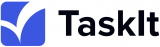KNOWLEDGE CENTER
Get the help you are looking for
General Questions
What fees does TaskIt charge?
- Both clients and service providers can sign up for free.
- TaskIt charges a service fee only when a project is done. This fee is deducted from the total amount paid for the task and is only processed once the client marks the task as completed and is satisfied with the work.
How to add TaskIt as an app on your phone?
How to make a payment on TaskIt?
Will TaskIt assign work to me?
- Service providers must search for jobs that match their skills, apply or bid on them, and wait for client responses.
- If your profile and bid meet the client’s expectations, you will be hired to complete the task.
How does TaskIt work for clients?
- Fixed Jobs: Choose a service provider directly based on their skills, experience, and your budget.
- Biddable Jobs: Allow service providers to submit bids, compare offers, negotiate terms, and hire the best fit.
What is TaskIt?
- Clients can choose from a wide range of professional services at competitive rates.
- Service Providers can apply for various available projects and secure part-time or full-time work opportunities on the platform.
How do I sign up?
- Go to Login/Sign Up.
- Click Create an Account.
- Choose "As a Client" to create a client account.
- Enter the requested details and create your account.
- Log into your account.
- Post a job.
- Go to Login/Sign Up.
- Click Create an Account.
- Choose "As a Service Provider".
- Enter the requested details and create your account.
- Log into your account.
- Complete your profile by adding your skills, experience, and relevant details.
- Browse available jobs and place bids.
How does TaskIt work for service providers?
Your TaskIt Account
Can I change my name?
How do I close my account on TaskIt?
- Ensure all your jobs are completed or closed. You won’t be able to delete your account if there are ongoing jobs.
- Withdraw all funds from your wallet to avoid any issues later.
- Deleting your account is permanent — you will need to create a new account if you wish to use TaskIt again.
Can I change my email address?
Placing Requests
What if my skill request isn’t accepted?
How long does it take for a skill request to be accepted?
What if I can't find my skill in the list?
Ready-to-Go Services
What are Ready-to-Go Services?
How do I create a Ready-to-Go Service?
- Go to Your Dashboard and navigate to Ready-to-Go Services.
- Add a New Service by adding a title and a detailed description. Choose the Category (strat typing and the dropdown will appear. In Identifier please put the name of your Service)
- Set Up Three Packages – Basic, Standard, and Premium.
- Define what is included in each package.
- Set a price for each package.
- Submit for Admin Approval – Your service will not be published immediately. The admin must review and approve it before it becomes available to clients.
- Once Approved, Your Service Goes Live, and clients can purchase it directly.
Can I edit my Ready-to-Go Service after publishing?
Yes, but any changes you make will need admin approval again before they go live. This ensures that all services meet platform standards.
How do clients buy my Ready-to-Go Services?
Clients can browse Ready-to-Go Services and purchase a package that fits their needs. Instead of posting a job and waiting for proposals, they can instantly hire you by selecting and paying for a package you’ve set up.
Why should I offer Ready-to-Go Services?
Direct Booking
What is Direct Booking?
Direct Booking allows service providers to set their availability and accept bookings directly from clients. Providers can manage their schedules through their dashboard and decide whether to accept bookings manually or enable auto-booking for instant confirmations.
How do I set up my availability for Direct Booking?
To set your availability:
- Go to your Dashboard.
- Navigate to the Availability Calendar section.
- You will see a weekly calendar with time slots.
- Click on a time to make it available or drag across multiple hours to create a time block.
- Adjust your schedule as needed
What is Minimum Booking Duration?
This setting determines the shortest time a client can book your services. For example, if you set it to 2 hours, clients cannot book you for less than that.
What is Booking Before Duration?
This defines how far in advance a client must book your services. If set to 6 hours, clients must book at least 6 hours before the appointment.
How does Auto Booking work?
Can I change my availability after setting it?
Yes, you can update your availability anytime through the Availability Calendar in your dashboard.